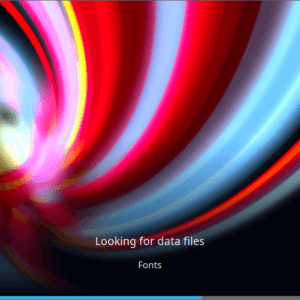GIMP Quick Start Guide
I’m a GIMP user, I’m proud of it and I’m shouting about it. Yes, I am impressed with it. Quite a turn around. In fact, I’m so impressed with it, I use it to create most of my website graphics and animations. Now I know how to use GIMP, I no longer need to use online graphics generators because I can more quickly make better graphics, logos, animations and buttons with GIMP.