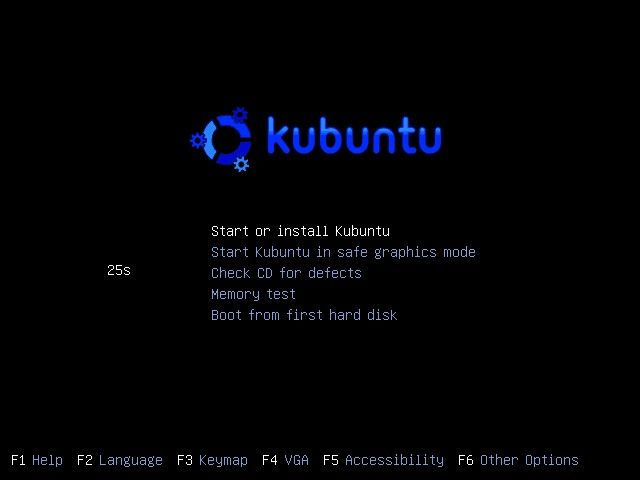Unless your Linux Live Disc is made of bullet proof material it wont be stopping any cylindrical projectiles headed your way but a Live Disc might help you dodge a bullet if you break your installed OS.
If you ever find you have a Linux OS that refuses to load, you can nearly always use a Linux Live disc to gain access to files stored on the computer. A Live Disc is an operating system stored on removable media such as a CD, a DVD or a USB drive.
When a computer boots up with a Live Disc in it, the computer will load into whatever OS is stored on the Live Disc. You can use a Live Disc to
- Read documents stored on a hard drive
- Copy files from one hard drive to another hard drive
- Edit the config files used by a broken OS
- Browse the Internet
- Safely accessing online bank accounts
- Do anything you can do with an installed OS
There is one snag: you need to have a Live Disc to be able to use one.
If you need a Live Disc then I recommend you download one from Kubuntu.
You might need to change your computer’s bootup order so that the computer will boot from your Live Disc. The bootup order can be changed in the computer’s BIOS. The BIOS is usually accessed by continuously tapping the Delete (Del) key when the computer is first switched on.
How to access files using a Live Disc
Once a Live Disc has loaded a desktop environment, open a terminal and mount all storage devices with the instruction
sudo mount -a
With all storage media mounted you will be able to browse, read and copy files using the Live Disc’s file manager.
You will need to open the file manager as the root user if you need to edit files stored on a hard drive managed by a broken desktop environment. This is because of the permission settings on the drive being accessed.
Different Linux distros use different file managers. Use the table below to see which terminal command to use to open your file manager as root.
| KDE | kdesudo dolphin |
| Gnome | gksudo nautilus |
| LXDE | gksudo thunar |
Not mentioned in the table above is that you can elevate user rights using pkexec ‘program-name’ in some distros.