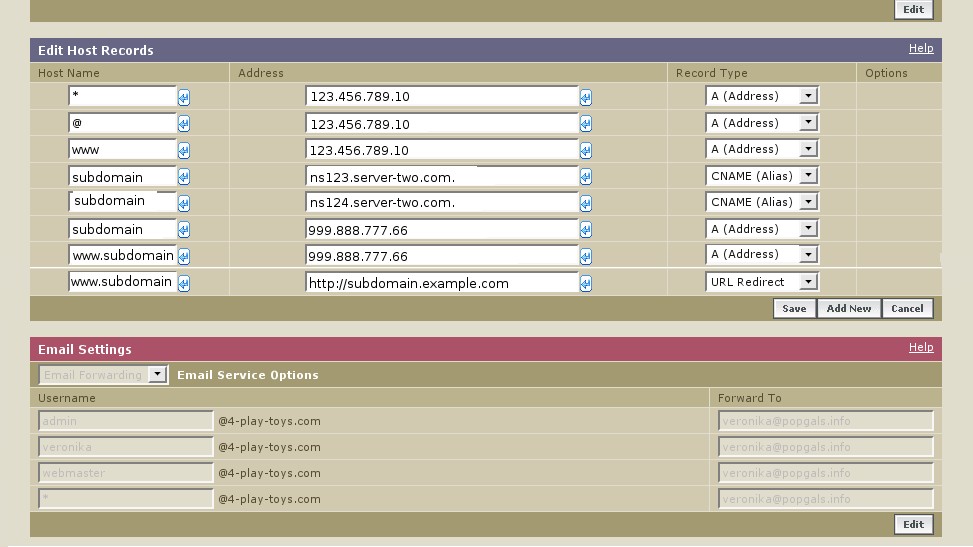“What? Why would I want to do that?” I hear you shout.
Picture this:
you’ve joined an affiliate program and your sponsor provides you with a hosted free site. You register your domain name, point it to your sponsor’s server then set up your free website. A few days later you think about marketing it. You visit lots of directories and send back link requests to hundreds of webmasters but everywhere you turn you see a great massive big bolder blocking your path. You approach it, inspect it and see some words written on it in BIG, BOLD RED LETTERS:
Reciprocal Link Required
You think, Mmm, O.K, I’ll put the recips in my website’s footer and when that’s full I’ll stick them in my sidebar.
So you get out your hammer and bolster and start chipping away at it. After a few days of chipping you finally break through the last of the bolder. As it splits into two pieces you step onto the other side of the path, exclaim “Phew! That was hard work” then sit down in exhaustion. Just before you close your eyes to relax you notice all the chippings you’ve left on the path, What a mess, you think to yourself, How am I going to clear that up?
Well, how are you going to clear it up?
How about this:
create a remotely hosted sub domain of your site, preferably on your own server, and install a directory, blog, gallery or whatever else your sponsor provided white label site needs.
Believe me when I say this, it is far easier to do than it sounds; and you will need to do this whenever you need to spread a domain name across free sites provided by your sponsors, blogs provided by free blog services and your own paid for server space.
In this guide I will show how to point your sub domains to servers other than the server your main domain (your top level domain) points toward.
You will need
- 1 registered domain name
- access to your domain name registrar’s control panel
- 1 server that isn’t connected to the one your top level domain, TLD, points at
The Set-Up
We will pretend we have a TLD called
example.com (http://example.com)
We will create a sub domain called
subdomain.example.com (http://subdomain.example.com)
We will host example.com on Server 1 and the sub domain on Server 2.
We will assume that example.com already points to Server 1 with a set-up similar to this (the left hand side is the Host Name, the right hand side is the server detail):
A-NAME or A-ADDRESS
* = 123.456.789.10
@ = 123.456.789.10
www = 123.456.789.10
A-NAMEs point to the IP address of the target server
CNAME or Name Server (NS)
ns123.server-one.com.
ns124.server-one.com.
CNAMEs point to the target server’s Name Server
The full stop after the “com” is necessary for the CNAME. Some registrars auto add it so might not like the Name Server if you add the dot. Use the dot first, if the registrar spits it out, try it without the dot.
The Method – How to Split a Website Across Multiple Servers
Go to your own server’s control panel (usually CPanel) and create an add on domain by entering the details for your top level domain. For our example domain, this would be created as example.com
Do not worry, creating an add on domain will not change the current set-up for your domain. Requests for your domain will still be directed to the server it already points at.
Next, create a sub domain for your newly created add on domain. Again, you should do this from your server control panel. Ensure the sub domain’s folder resides under the top level domain’s folder. Our example sub domain is subdomain.example.com It would sit on our server under the following directory structure (Linux)
public_html/domain/subdomain
To send requests for the sub domain, subdomain.example.com, to any server we specify we must create the following items for it
- Domain Name Server (DNS) records (A-NAME and CNAME), and
- A URL Redirect
They are very easy to set-up and should take less than 5 minutes although they could take several hours to fully propagate the web. Using our example sub domain, subdomain.example.com, to point it to our example server, Server 2, those records will look similar to these (the left hand side is the Host Name, the right hand side is the server detail):
A-NAME or A-ADDRESS
subdomain = 999.888.777.66
www.subdomain = 999.888.777.66
A-NAMEs point to the IP address of the target server
CNAME or Name Server (NS)
subdomain = ns123.server-two.com.
subdomain = ns124.server-two.com.
Create as many NS records as you have name servers.
CNAMEs point to the target server’s Name Server
URL Redirect
www.subdomain = http://subdomain.example.com
The URL redirection ensures that requests for www are sent to the http: version of the site
Here is an example picture of how your domain’s DNS records might look (click it to view the full sized image)
The new sub domain’s server details could take a few hours to fully propagate the Internet. Once its details have spread around, whenever someone requests your TLD they will be sent to one server and when they request your sub domain they will reach your secondary server.
You can create as many sub domains on as many servers as required for your website. I sometimes use this method to create sitemaps, directories and blogs when a free hosted site fails to provide them.
If you need to reroute your emails then you can usually create an email forwarding service from within your domain registrar’s control panel; but that’s another article altogether.
If you need your own host server then I highly recommend Namecheap. I register most of my domain names through Namecheap too.