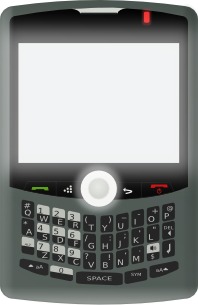 Okay, okay, not my usual type of post and, I hope, not my last off-topic post. In fact, I’ll be looking for guest writers or a team of dedicated tech, news, review and opinion writers for JournalXtra. Ads will be posted when I’m ready to start project JXtra Time.
Okay, okay, not my usual type of post and, I hope, not my last off-topic post. In fact, I’ll be looking for guest writers or a team of dedicated tech, news, review and opinion writers for JournalXtra. Ads will be posted when I’m ready to start project JXtra Time.
Back on subject. I have a BlackBerry mobile that a friend gave to me last year because I refused to get one on my own. I thought I’d escaped the “always-on” world when my Moto A1000’s battery stopped charging back in 2008. I missed the phone. Didn’t miss the calls.
Now I have a BlackBerry Bold 9930. Other than it’s a good looking thing with an awesome camera and it is great for browsing the Internet until Flash videos are met, there’s not much else I can say for the phone. I like it but it’s not an Android.
I’ve learned a few tips for fixing faults, for unlocking the phone and for connecting the phone to Linux operating systems to do more than browse files. The BlackBerry tips I can remember are in this post. I will update this post when I learn more tips.
A few BlackBerry Tips
Unlock your BlackBerry
The phone can be unlocked for free for use on a new carrier by
- Contacting your existing carrier and requesting an unlock code, or
- Filling out the form at freemyblackberry.com
I used FreeMyBlackBerry to unlock my phone from Verizon for use on 3 Mobile. Didn’t cost me a penny.
Remove the Activation Required message
This message appears at the top of the screen. To replace the message with your mobile carrier’s name
- Dial ##000000 and press Send
- On the popup screen find the text “Mobile Directory Number” (should be the top item)
- Delete any numbers displayed next to the text and replace with your full mobile number. Include your country code e.g 4474555000000 (made this number up so don’t dial it).
- Press the menu button and click save to reboot the phone.
Synch with Linux OS
- I use Kubuntu which is a Debian based distro. Connecting the phone to access files on the memory card is as easy as inserting the USB cable. Syncing phone data and using BlackBerry Desktop Manager require more effort:
- To synch phone data you can use the BarryDesktop utility. This can be installed with Synaptic or any other package manager.
- To use the BlackBerry Desktop Manager you need to install VirtualBox from IBM (free software), Windows into VirtualBox and the Desktop Manager software into Windows.
Barry is a Linux utility for syncing, tethering and backing up BlackBerry devices.
When using BarryDesktop, if you get an error message like this one:
No OpenSync libraries were found. Sync will be unavailable until you install OpenSync version 0.22 or version 0.4x on your system, along with the needed plugins.
It means you need to install OpenSync via your package manager or if it is already installed it means you need to install the Barry and OpenSync files from here. You will need to browse to find the files needed for your Linux distro. Reinstalling Barry sometimes helps fix this bug too.
To use the BlackBerry Desktop Software you need to install VirtualBox from Oracle (free software). The VirtualBox packages in your distro’s package repository will not work as well as the one from Oracle.
To connect with Windows in VirtualBox:
- Install the BlackBerry Desktop Software in your Windows virtual machine
- Connect your BlackBerry to your computer via USB
- In the top menu for your Virtual Machine, click Devices > USB > Research in Motion
- Start BlackBerry Desktop Software
- Enter the password for your phone both on your phone and when prompted by Desktop Software
You might need to enter your password a few times because it might disconnect when tasks are started and stopped.
More Tips..
..will follow as I learn more.
