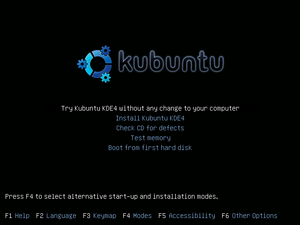Update, 3rd Nov. 2009: Karmic Koala is now out of beta testing and is working as well as anticipated. I’m using Karmic Koala 64 bit and this review and guide is based on the 64bit version.
If you’re looking for extra repositories then try this JournalXtra article.
Just 14 days to go ’till version 9.10 of Kubuntu is unleashed on the world. Codenamed Karmic Koala, the beta version is ready for download and I totally ignored the developers’ warnings not to install the beta on a machine that needs to be stable and reliable. I plunged and gambled my sanity when I downloaded it, burned it to disc, wiped my hard drive and installed it. That was a few days ago. I am now using the beta version and it is impressive. It is lightening fast – It took less than 30 seconds to boot to a working desktop immediately after installation. Takes a little longer now I’ve added a bit of software but it’s still quicker than any previous release. To say the Kubuntu team are aiming for a 25 second boot time, and my machine’s on its last legs, I reckon they’re very close to getting there.
This new release ships with:
Open Office 3.1.1 which sports better KDE integration and uses the Oxygen theme by default and the KDE file browser dialogue;
Amarok 2.2 RC which has an improved browser, movable layout elements, and a feature rich playlist editor. Aesthetically, it’s much better than previous versions;
K3b has become K3b 2 as it moves up from KDE 3 to KDE 4 integration;
Firefox 3.5, GIMP 2.6.7 and Wine 1.2 are available from the repositories along with a whole load of the latest versions of many software packages;
Firefox can be installed from the applications menu with a quick click of a link;
by default, the quicker and more efficient Ext4 file system is used instead of Ext3;
it comes with a USB disc creator for creating a USB Live Disc for trying and installing Kubuntu;
the Alternate installation disc provides options to repair a broken system and create a USB Live Disc at the boot prompt; and
The NetworkManager applet has been “improved” although I found it a little awkward to use compared to its predecessor.
Installation is easy: burn the disc, pop-it in the boot drive, restart the computer and follow the prompts.
The option to try Kubuntu without installation is, as always, available to testers and those who need or prefer to use a Live Disc instead of an installed system. The installation took longer this time than with previous distributions and the installation iso had to be burned to disc at a slow x12 speed (took about 15 minutes).
The overall feel of the product is one of smoothness and accessibility. I’ve been a fan of KDE 4 since it evolved into 4.2. Now it’s grown into the more mature 4.3.2 it’s renewed my relationship with my Linux box. As the screenshot shows, it has a desktop folder widget that opens folders in pop-up windows when the mouse is hovered over them; likewise it previews text files and images. The bottom right of the screenshot shows a Comic Strip widget that automatically downloads, displays and cycles through selected strips; and the top right of the screenshot shows an RSS feed widget. Widgets, including folder views, can be added to, moved about and subtracted from the desktop(s).
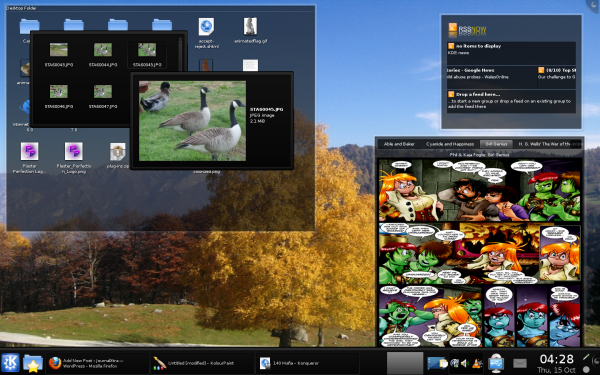
The beta’s not without faults. It’s prone to package breakages when updated but they’re usually fixed with the next update. Fingers crossed, I’ve had no serious, unrecoverable problems since testing it. The default package manager is known to be unreliable but a simple apt-get install synaptic resolves that but then I prefer Synaptic to KPackageKit. Another issue I’ve noticed is that installed packages do not always appear in the programs menu; the solution is easy: right-click the programs menu, select “Menu Editor” and once it’s opened click save before closing it without actually editing anything.
If you’ve never tried KDE 4 or you were put off it by its original release then I challenge you to try Karmic Koala as a Live Disc and tell me that it hasn’t developed into one tasty baby and you don’t love it.
Making Kubuntu Multimedia Friendly
Like all official *buntu distros, Karmic needs a few extra repositories adding to it and packages installing into it to make it multimedia friendly. Here’s a list of the plastic surgery I gave mine to give the bodywork that extra lift (instructions to follow):
added the medibuntu repositories so I could grab all those multimedia playing goodies and non-free codecs;
added the ubuntu studio repositories so I could get even more multimedia extras;
installed Synaptic;
enabled the extra repositories;
installed kubuntu-restricted-extras;
installed libdvdcss2 and w64codecs (w32codecs for non 64 bit systems) to enable use of non-native media formats;
installed Firefox, Flash, VLC, Mplayer, GIMP (+ the GIMP repository), ImageMagick, Wine and LMMS (Linux Multimedia System), Real Player and Quicktime; then
activated propriety hardware drivers (ATI, Nvidia etc…).
Final Opinion:
Karmic Koala is a great product and I eagerly anticipate the release of the “finished” product so I can worry less about updates and the package breakages they might cause. Give it a try, it’s only a download away.
A few instructions for those who need them
Install the Medibuntu repository by copying and pasting the following lines into the Terminal, remember to press the return key afterwards. These lines of code are valid for all *buntu distros including 32 and 64 bit ones :
sudo wget http://www.medibuntu.org/sources.list.d/$(lsb_release -cs).list \ --output-document=/etc/apt/sources.list.d/medibuntu.list && sudo apt-get -q update && sudo apt-get --yes -q --allow-unauthenticated install medibuntu-keyring && sudo apt-get -q update
Install the Ubuntu Studio repository by copying and pasting the following lines into the Terminal (remember to press the return key afterwards):
sudo su -c 'echo deb http://archive.ubuntustudio.org/ubuntustudio karmic main >> /etc/apt/sources.list' wget -q http://archive.ubuntustudio.org/ubuntustudio.gpg -O- | sudo apt-key add - && sudo apt-get update
Install the Synaptic package manager by typing or copying and pasting the following lines into the Terminal:
sudo apt-get install synaptic
Enable the extra repositories by opening Synaptic (use the program menu or type kdesudo synaptic into Terminal) then navigate through the top menu to Settings > Repositories and tick all items listed under “Downloads from the Internet”, next select the “Other Software” tab and tick all items but CD Rom. Close the Repositories dialogue then Reload the package list (click Reload in the menu bar else press Ctrl+R).
Use Synaptic’s search box to find and install each of these,
kubuntu-restricted-extras, libdvdcss2, w64codecs (w32codecs for non 64 bit systems), Firefox, VLC, Mplayer, GIMP (+ the GIMP repository), ImageMagick, Wine and LMMS (Linux Multimedia System) and Quicktime.
The installation instructions written below for Flash and RealPlayer may not be easy for you to follow if you’re new to Linux; but take solace, my friend, there’s another 64 bit Flash and RealPlayer installation guide here at JournalXtra.
Download RealPlayer from the RealPlayer website, move it to your opt folder (root/opt) you might need to run Dolphin as root to do that (type kdesudo dolphin in Terminal) , unpack it if it’s compressed, right-click the extracted binary file (.bin) and click properties. Under the Permissions tab, tick “is executible” then “O.K”. Open a terminal and type cd /opt/RealPlayer11Gold.bin and press return then type ./RealPlayer11Gold.bin to begin the installation process (change RealPlayer11Gold.bin to the name of the extracted binary file. The full stop before the forward slash (./) is important).
Install Flash via Synaptic unless you are using a 64 bit version of Kubuntu. 64 bit users should download 64 bit Flash from adobe by clicking here then remove any current flash installations by entering the following lines into Terminal
sudo apt-get purge flashplugin-nonfree gnash gnash-common mozilla-plugin-gnash nspluginwrapper swfdec-mozilla
Next, unpack the downloaded Flash plugin and move it to /usr/lib/firefox/plugins then start or restart Firefox to check the plugin is properly installed by visiting Tools > Add-Ons > Plugins and confirming Shockwave Flash is listed.
To enable the propriety (non-free) drivers navigate the Programs Menu (Kicker) to Applications > System > Hardware Drivers and activate the drivers relevant to your hardware.
WINE can be found in the Package Manager or installed with sudo apt-get install wine . For those looking for an alternative to WINE there’s a package called PlayOnLinux which can be installed by typing the following lines into Terminal:
sudo wget http://deb.playonlinux.com/playonlinux_karmic.list -O /etc/apt/sources.list.d/playonlinux.list sudo apt-get update sudo apt-get install playonlinux
GetDeb is another repository that provides titles not usually found in the official Ubuntu one (for example Acetone ISO). Instructions for adding it can be found here. The easiest method is to use the repository installer.
A Little Trivia
For anyone wondering which part of the air the Kubuntu developers pluck the titles, the numbers represent the year and month of release and the code name is an adjective and an animal name both beginning with the same letter. The initial letter of the code name follows the order of the alphabet so Intrepid came before Jaunty which comes before Karmic; Karmic Koala 9.10 is to be released during the 10th month of 2009; and Jaunty Jackalope 9.04 was released during the 4th Month of 2009.
If you’re looking for extra repositories then try this JournalXtra article.